HaloPSA Integration
This guide walks you through connecting your HaloPSA instance with Optimize365 to automatically import your client data and streamline Microsoft 365 security scanning across all your managed tenants.
Overview
The HaloPSA integration allows Optimize365 to:
- Automatically discover all your client tenants
- (Coming soon) Open tickets
Connection Process
Required Fields
- Resource Server URL: Your HaloPSA API URL (e.g., https://yourcompany.haloservicedesk.com/api)
- Authorization Server URL: Your HaloPSA OAuth URL (e.g., https://yourcompany.haloservicedesk.com/auth)
- Client ID: OAuth client identifier provided by HaloPSA
- Client Secret: OAuth client secret provided by HaloPSA
How to Configure HaloPSA Integration
- Log in to HaloPSA as an administrator
- From the left side panel, navigate to Configuration
- From the second left panel, select Integrations
- Click on HaloPSA API
- Make sure you se your Resource Server URL and Authorization Sever URL (you will need to provide these fields)
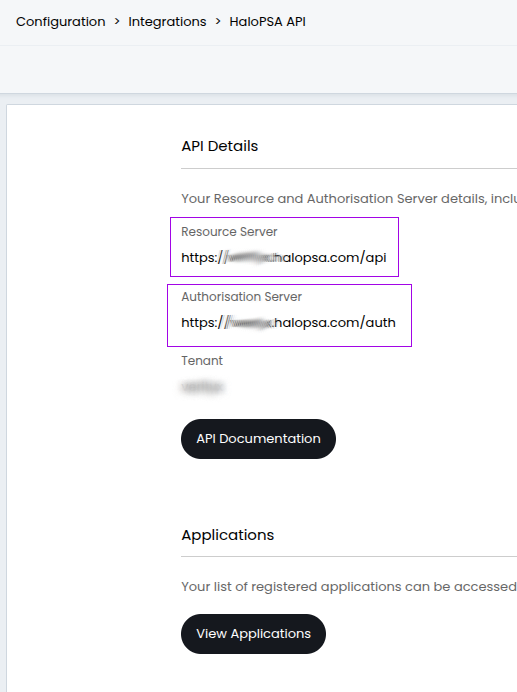
- Click View Applications
- In the top-right corner, click New
- Configure the application:
- Application Name: Enter “Optimize365”
- Set “Active” checkbox to checked
- Authentication Method: Select Client ID and Secret (Services)
- Login Type: Select Agent
- Agent to log in as: Select yourself or another user with appropriate privileges
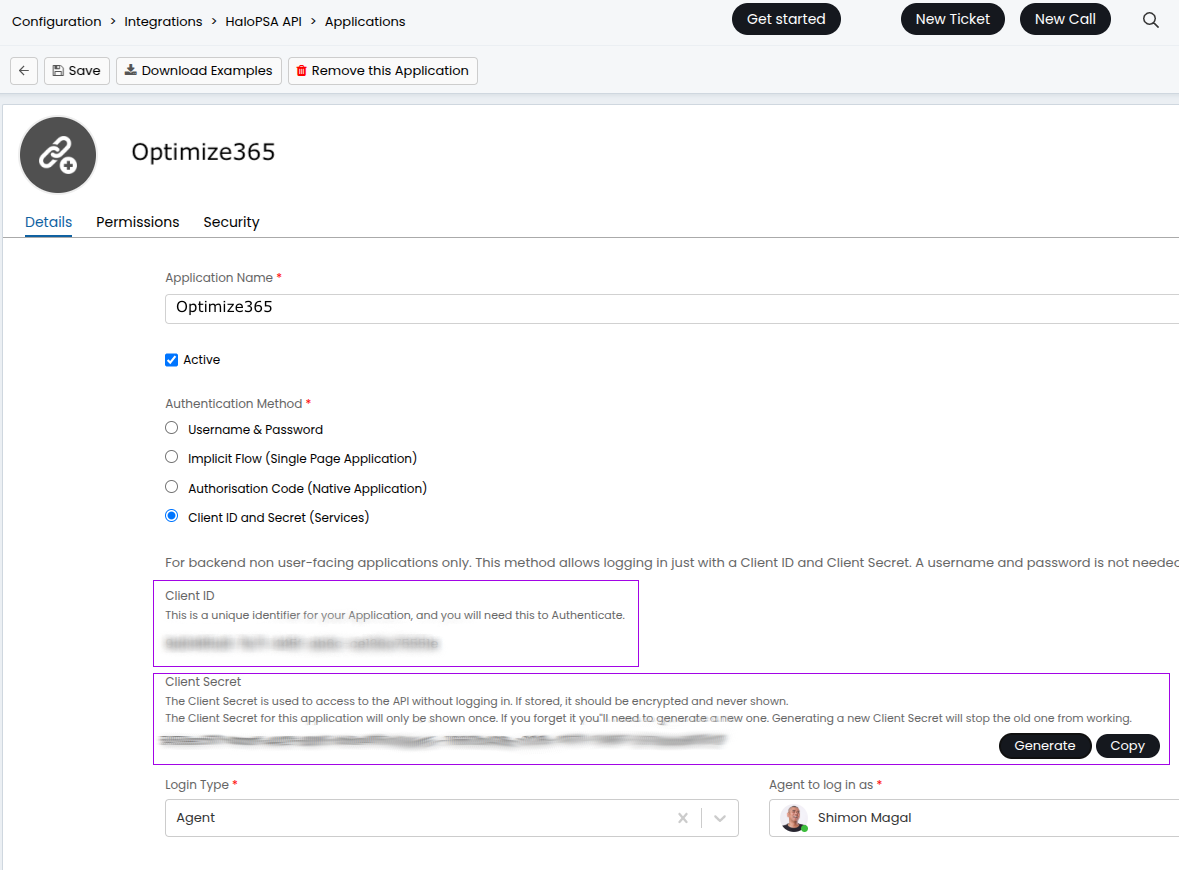
- Click on the Permissions tab
- Add the following permissions:
- read:tickets
- edit:tickets
- read:customers
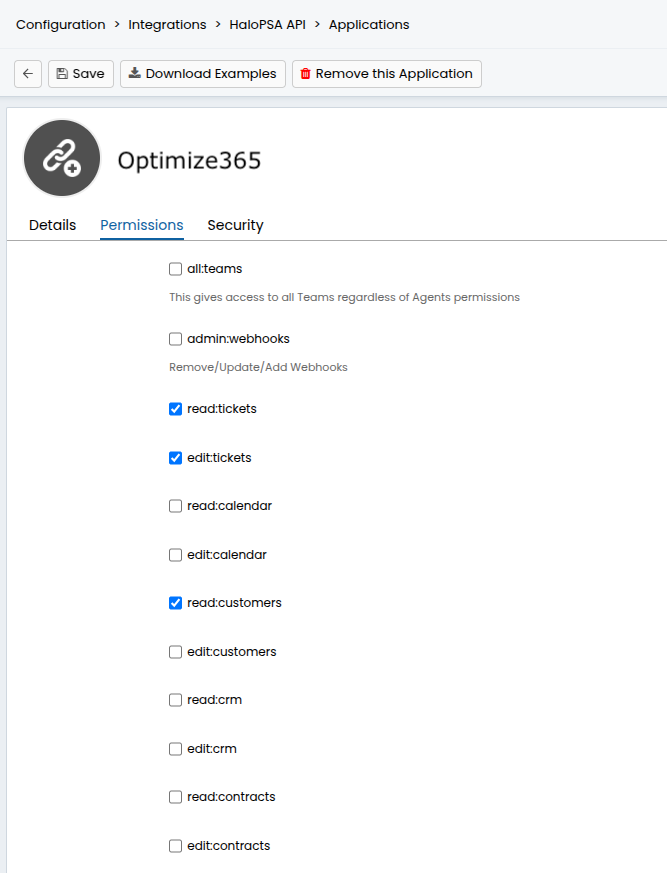
- Save your changes
After creating the application, you’ll see the API Details page showing:
- Resource Server URL (e.g., https://example.halopsa.com/api)
- Authorization Server URL (e.g., https://example.halopsa.com/auth)
- Client ID (automatically generated)
- Client Secret (automatically generated)
Important: Make note of these values as you’ll need to enter them in the Optimize365 connection form. The Client Secret will only be shown once.
Important Notes
- The Client Secret will only be shown once. Save it in a secure location.
- Ensure your HaloPSA instance is accessible from external services.
- You may need to whitelist Optimize365 IP addresses in your firewall.
- The screenshots in this documentation may look slightly different from your HaloPSA interface, depending on your version and theme settings.
Completing the Integration
-
Once you have gathered all required credentials from HaloPSA:
- Resource Server URL
- Authorization Server URL
- Client ID
- Client Secret
-
Enter these values in the Optimize365 connection form under PSA Integrations
-
After successful connection, Optimize365 will:
- Import all your client tenant information
Troubleshooting
If you encounter any issues during integration:
- Verify that all entered credentials are correct
- Ensure the configured user has sufficient permissions in HaloPSA
- Check that all required permissions were added to the application
- Reach out to [email protected] if you need any assistance