ConnectWise Integration
This guide walks you through connecting your ConnectWise Manage instance with Optimize365 to automatically import your client data and streamline Microsoft 365 security scanning across all your managed tenants.
Overview
The ConnectWise integration allows Optimize365 to:
- Automatically discover all your client tenants
- (Coming soon) Open tickets
Connection Process
Required Fields
- ConnectWise URL: Your ConnectWise Manage URL (e.g., https://api-na.myconnectwise.net/)
- Company ID: Your ConnectWise company identifier
- Public Key: API public key created in ConnectWise
- Private Key: API private key created in ConnectWise
ConnectWise Integration Setup Guide
Step 1: Create a Security Role and set Permissions
-
Log in to ConnectWise Manage as an administrator.
-
Navigate to System > Security Roles and click + (New Item).
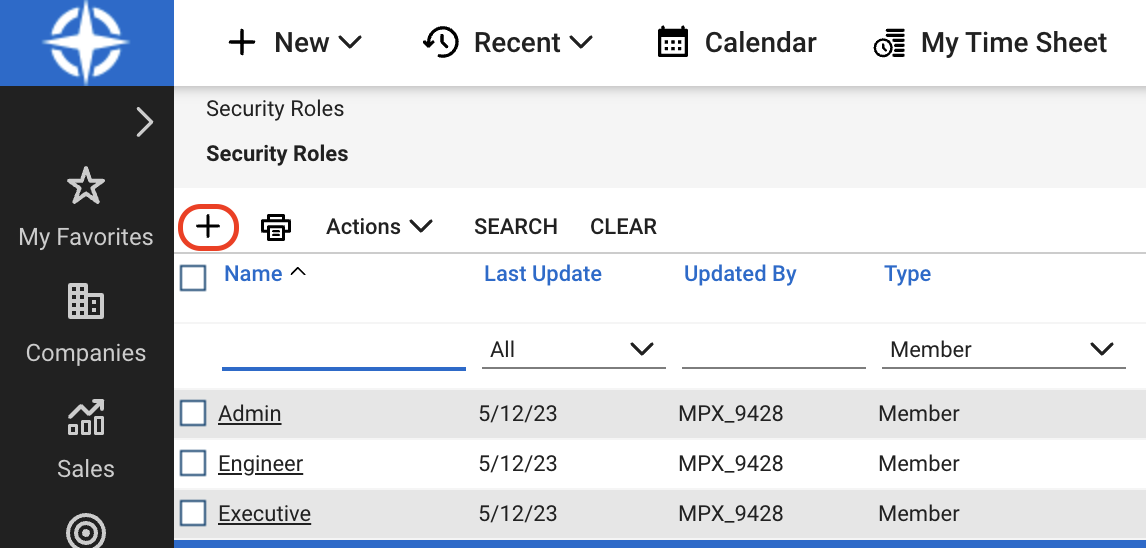
-
Enter a Role ID (e.g.,
optimize365) and click Save.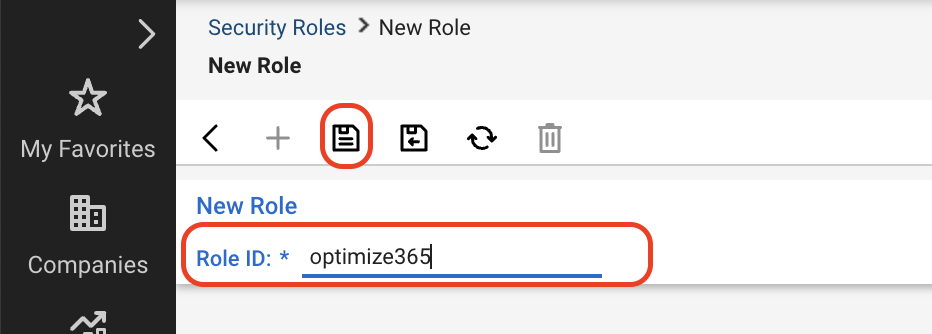
-
Go to Companies > Company Maintenance.
-
Under Inquiry Level, select All.
-
Click Save.
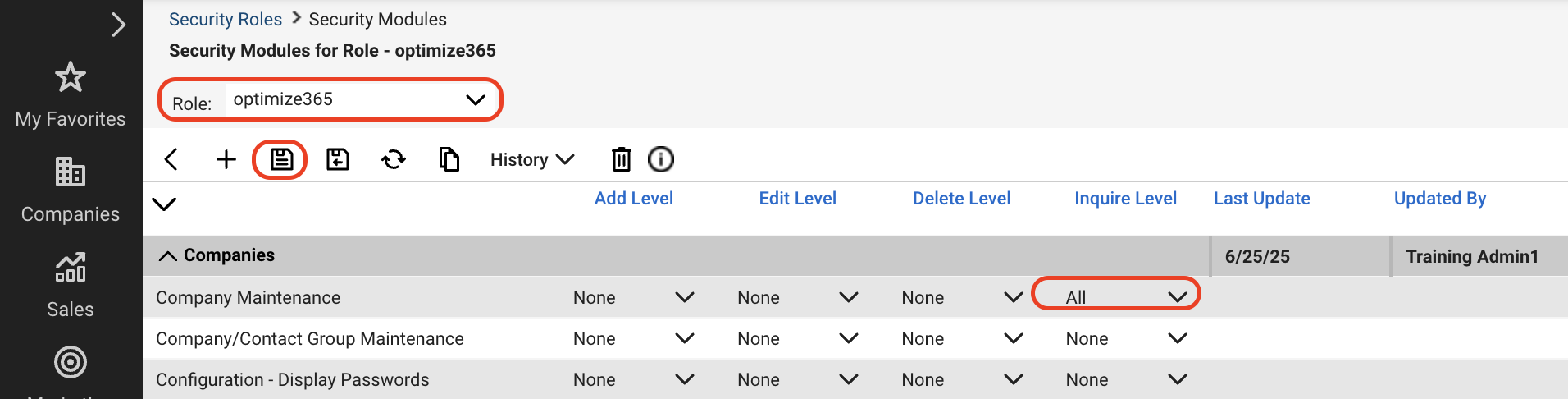
Step 2: Create an API Member
-
Navigate to System > Members.
-
Click on API Members, then click + (New Item).
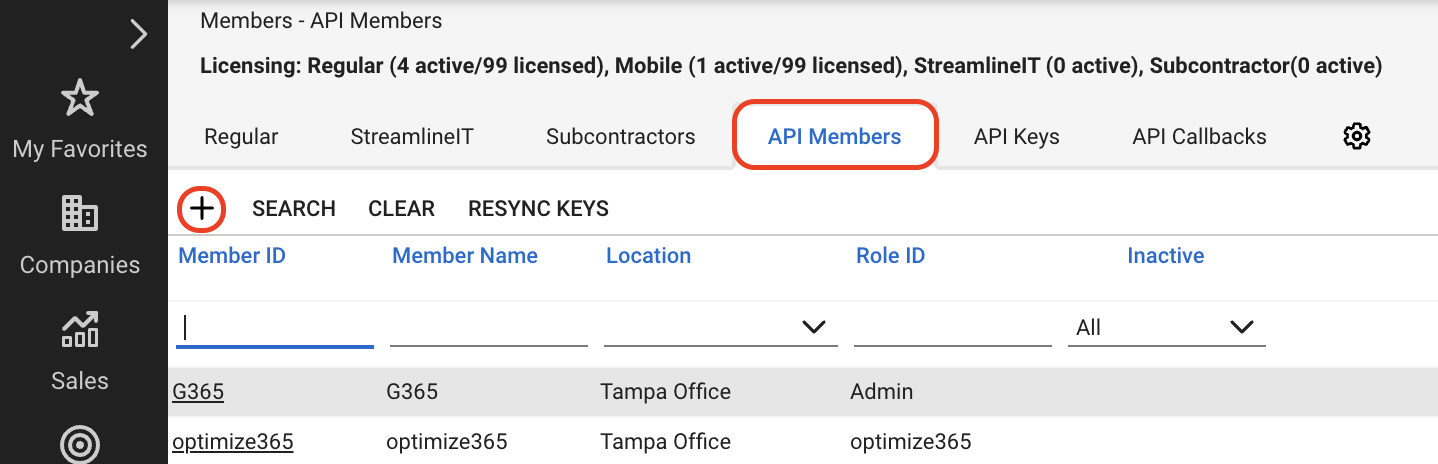
-
Fill out the required fields under the Profile tab:
- Member ID
- Member Name
-
Under the System section:
- Select the Role ID created in Step 1 (e.g.,
optimize365) - Fill in other mandatory fields as per your company configuration.
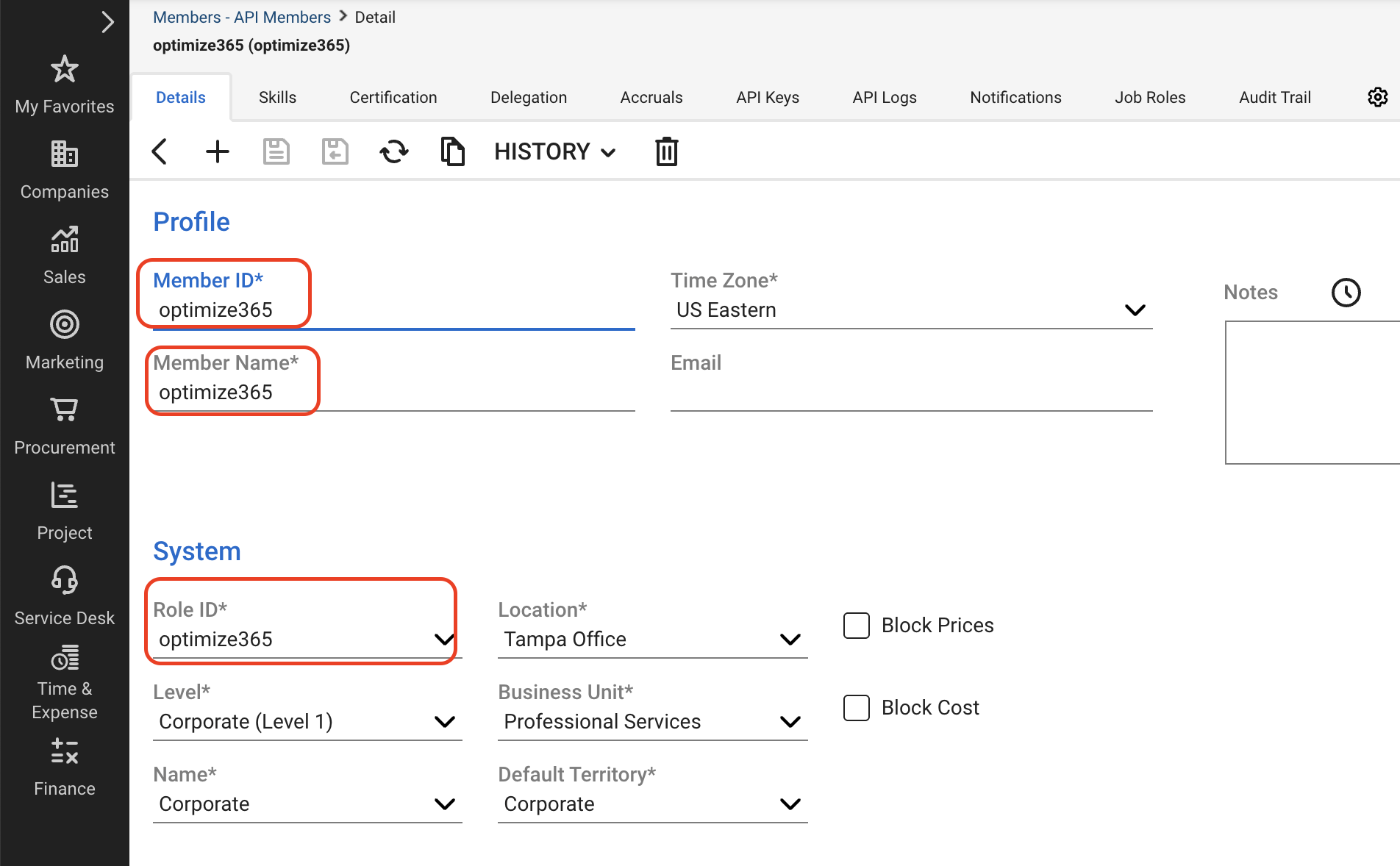
- Select the Role ID created in Step 1 (e.g.,
Step 3: Generate API Keys
-
While viewing the API member, go to the API Keys tab and click + (New Item) to create a new key.
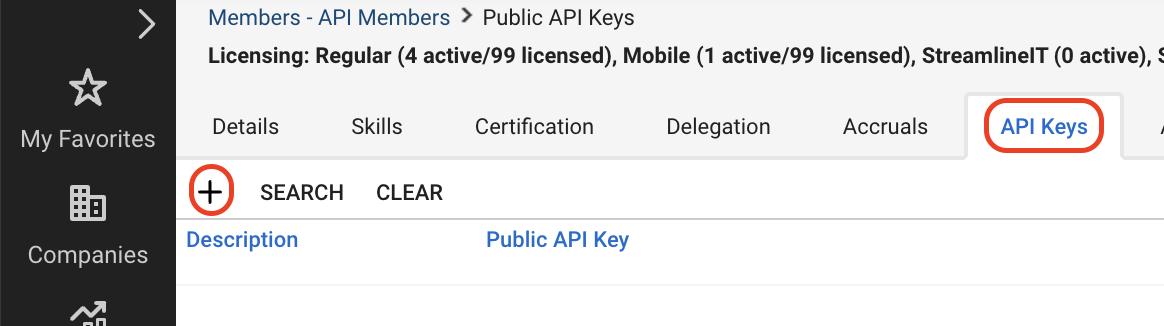
-
After generating the key, save both the Public Key and Private Key.
⚠️ Important: The Private Key is shown only once.
Save it in a secure location. -
Don’t forget to click Save on the API member.
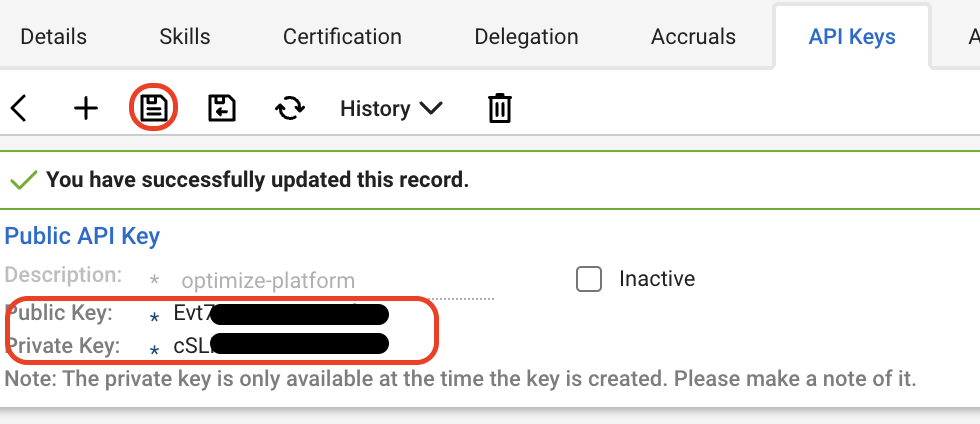
Connect with Optimize365 using your new Connectwise credentials
-
In Optimize365 platform Go to Integrations Press on Connectwise toggle
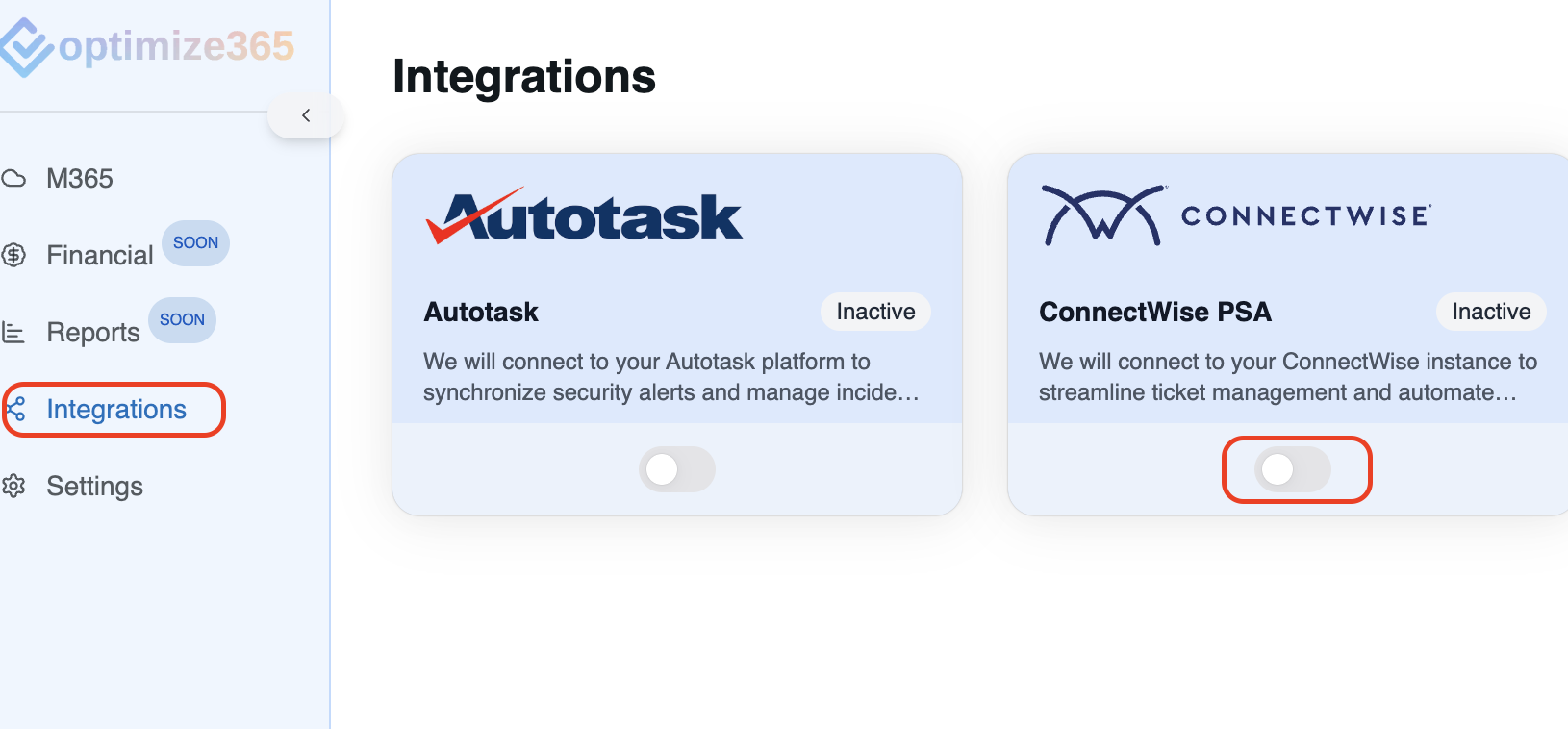
-
Enter the following from the previous steps and press Connect:
- ConnectWise URL (e.g., https://api-na.myconnectwise.net/)
- Company ID
- Public Key
- Private Key
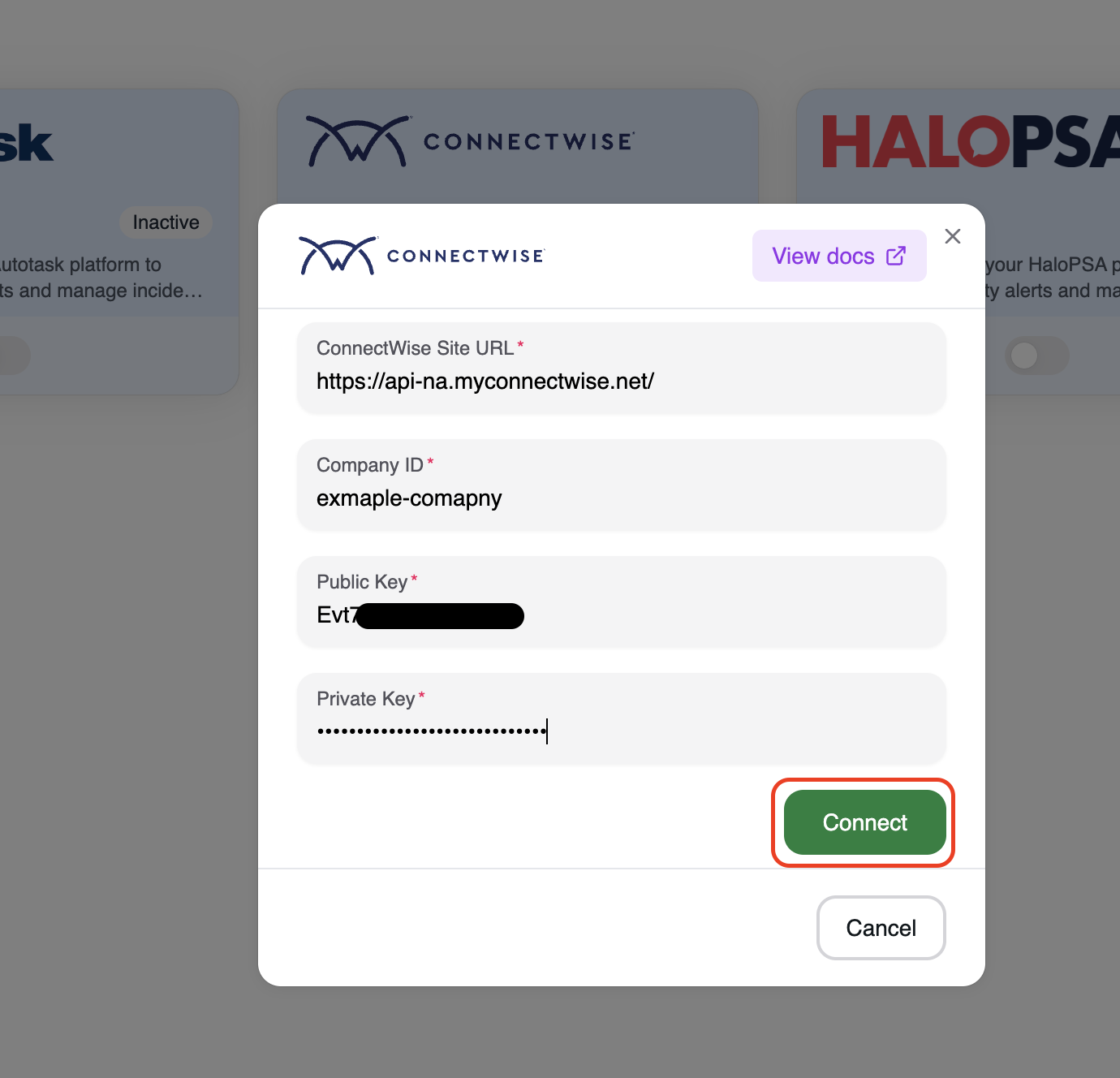
-
Validate the integration is Active:
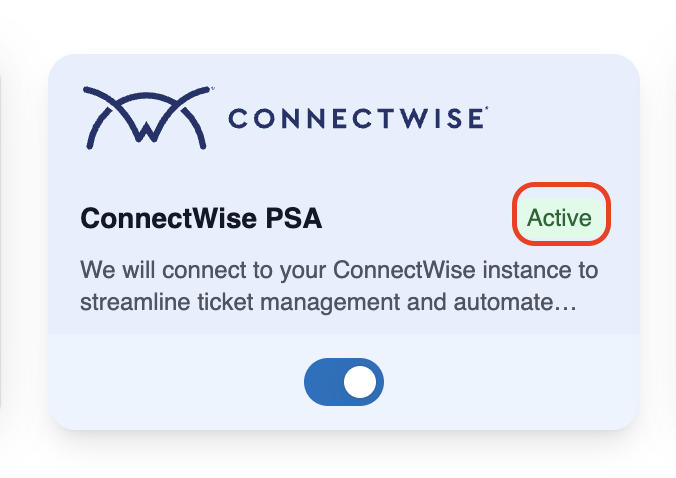
Troubleshooting
If you encounter any issues during integration:
- Verify that all entered credentials are correct
- Ensure the API member has sufficient permissions in ConnectWise
- Verify your ConnectWise instance is accessible from external services
- Check ConnectWise API logs for any error messages
- Reach out to [email protected] if you need any assistance